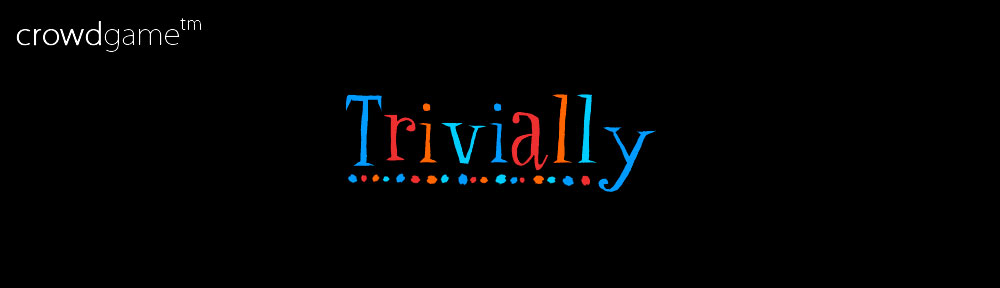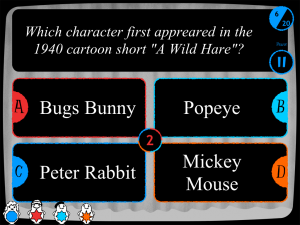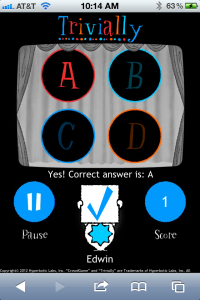CrowdGame Trivially is a new take on the quiz game genre
Trivially can be enjoyed by up to 11 players, who use the web browsers on their own iOS devices to respond instantly to questions displayed on an iPad running the CrowdGame Trivially app.
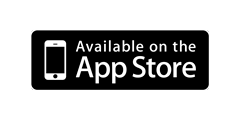
Trivially is a real-time, multi-user, multi-display game, the first in a series from CrowdGame
Trivially turns your iPad into a mini-game console for you and your crowd, showing who’s playing, quiz questions, countdown clock, and real-time results for all to see.
Players join the game by browsing to joincg.com on their iOS devices. Once joined, Trivially instantly introduces that person into the game with a unique avatar, which is displayed on the iPad and on each Player’s screen. The iPad and all players’ devices must be on the same Wifi network.
As questions are displayed on the iPad, players use their iOS devices as mini-game controllers to select their guesses before the countdown clock reaches zero. As each player responds to a question, that player’s avatar appears on the iPad screen, so other players know the state of play.
When all players have responded (or the countdown clock reaches zero), the correct answer is revealed on the iPad screen. Each player’s screen is instantly updated to show whether that player guessed correctly or not.
On their screens, players also see scores and standings, and can also start, pause, continue, or restart the game.
Trivially will also work with an external display connected to your iPad 2 or iPad 3, for big screen excitement!
Of course, you can also play directly on the iPad in single-user mode, whenever you’d like.
Trivially is packed with great trivia content, and can be expanded with downloadable free and for-purchase trivia packs
To start with, Trivially offers hundreds free questions in 6 topic areas. That’s hours of non-stop competition!
You can also buy more great trivia packs instantly, for only US$0.99 each; there are 1500+ more questions available in 12 trivia topic packs (Sports, Literature, Science, History, Geography), and more will be added on a regular basis. See this page for the current list.
Within the game, free and for-purchase trivia packs are listed on the “Start Game” page in the app, and as new trivia packs become available, the list will be updated.
How to get started
Trivially is very easy to setup and play. But, just in case, here are detailed instructions for how to install, set up, customize, and play Trivially.
- Install Trivially (it’s free! - click here to download - did we mention it’s free?) on an iPad or iPad 2.
- Start Trivially on the iPad. The Intro page is displayed, with some helpful info. Touch the screen to continue on to the Start page
- Ensure that the iPad and all player’s devices (iOS 4.2 or higher) are on the same WiFi network.
- Each player should open the browser (the standard iOS browser, Safari, is required) on his or her iOS device and visit the http://joincg.com.
- Players should see the Trivially “join” page, with a “Join” button and a text field to enter a “Remote Code”.
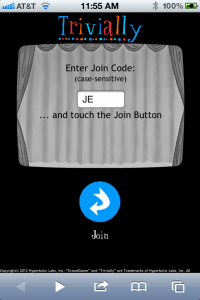
In most cases, the code should already be entered - just touch “Join” to start the game.
If not, just enter the code displayed on the iPad (on the Intro, Start Game, or Help pages). The code is typically 2 or 3 characters long (“JD”, “JE”, etc) and is case-sensitive.
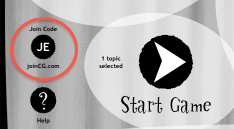
Once the “Join” button is touched, the player will be joined to the game. The player’s avatar is displayed on the bottom of the Start page and on the player’s own screen.
- On the Trivially Start screen, you can customize the game to your crowd’s liking:
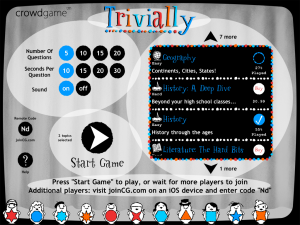
- Number of questions played per game (5, 10, 15, or 20)
- Number of seconds each question is displayed (10, 15, 20, 30)
- Sounds: sound effects heard during game play (On, Off)
- Of course, you’ll want to pick one or more trivia topics, which are displayed on the right side of the Start page in a scroll box.
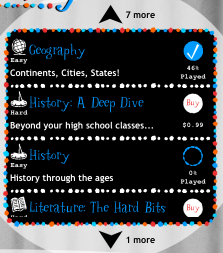
- You can scroll through the list by using your finger or by touching the “up” or “down” arrows.
- When a topic is selected, a check mark appears on the far right.
- Topics that are available for purchase are indicated with a “Buy” button on the far right. Click the button to purchase it - you may be asked to enter your iTunes password.
- Each trivia topic has a “difficulty” rating, which is shown below the icon on the far right: “Easy”, “Medium”, and “Hard”.
- For each trivia topic, the percentage of that topic that has been played - such as “46% Played” - is displayed on the far right, under the “selected” icon. When it indicates that a topic has been “100 Played”, it means that you’ve played every question in that topic… might be a good time to stock up on some new for-purchase trivia topics!
- Note that at least one trivia topic must be selected in order to play.
- The Start screen also shows a “?” Help icon which you can touch for more instructions.
Once you’ve customized your game, touch the “Start Game” to start the game. Players should be ready!
As a question is displayed on the iPad, each player sees an answer pad with colors and letters that correspond to each of the four answers on the iPad.
If you’d like, you can answer directly on the iPad by touching the appropriate answer box on each Question page. (This is called “single user mode”.)
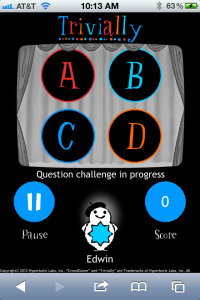
Each player must select a response - by touching it - before the countdown clock on the iPad reaches zero. Once a player selects a response, it can’t be changed.
As each player answers, his or her avatar appears at the bottom of the Console screen.
Once the last player has answered, the countdown clock immediately skips to zero and the correct answer is shown, as well as which players answered correctly or incorrectly.
On the Question screen on the Console, you can also touch the Pause icon or the countdown timer to pause the game. The Pause screen also provides these options:
- Sounds: turn sound effects on or off
- Continue Game: continues the current game
- New Game: starts a new game
Once all of the questions have been played, the Scoreboard screen is displayed, showing how many questions each player answered correctly. You can touch “play again” on the Scoreboard screen to start a new game.
Helpful Hints and FAQ
My friends tried to play Trivially in an {airport, cafe, bar} but couldn’t connect to the iPad!
Unfortunately, some public WiFi systems are set up to not allow network connections between devices. In this case, you can play in “single user mode” on the iPad directly.
I’m using the Personal Hotspot feature on my iPad. How should my friends connect to it?
It’s easy! Tap the “JoinCG.com” info button the Trivially Start page. You’ll see a new page that shows the URL your friends should browse to on their iOS devices. The URL will look something like this: http://your-ipad-name.local.:20116.
On the Trivially Start Page, I see a message telling me that a trivia update is available. What does this mean?
That means that the Trivially has detected that one or more trivia updates are available. You can install the update by touching the message. 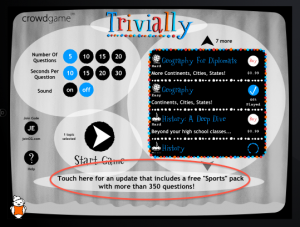 Trivially Console will automatically download and install the update, which should take just a few seconds. During the installation, you won’t be able to start a new game.
Trivially Console will automatically download and install the update, which should take just a few seconds. During the installation, you won’t be able to start a new game.
The update may include updated trivia content for existing trivia topics, or may include new free trivia topics. Or the update may include listings for new for-purchase trivia topics. These will be marked with a “Buy” icon on the far right. Touch the icon to purchase the trivia topic and expand your trivia knowledge!
On the Trivially Start Page, I see a message telling me that an app update is available. What does this mean?
That means that the Trivially has detected that a free app update is available. You can install the update by touching the message when you see it, which will open the App Store app on your device.
So… in which European city does the oldest film festival take place… I’m dying to know!?
Thought you’d never ask!
Wow, I love your {graphics, sounds, trivia}. Where did you get ‘em?
Thanks! We had fun putting these together.
- Countdown sounds are licensed from Pond5.
- Trivia questions are from multiple sources, with more to come. Special thanks to Laura for turning her expert eyes on these.
- Critter sounds are, literally, from Brandon M. Dennis (Thank You!).
… and warm thanks to Edwin Fotheringham, who created a very special visual tone and character for this new version of Trivially, and in general helped improve the game tremendously!
With this new version, we had lots of help from early testers, especially Laurence and Mike, who took time from their own busy app-building life to help out a bit with Trivially.
And while we’re at it, we can’t forget our good friends at Buuteeq, for their ongoing generosity and mentorship.
Help or Feedback? Follow Us! Contact Us!
Please contact us with feedback or questions, or if you have an idea for a trivia pack or a new game entirely! Of follow us on Facebook or Twitter. However you do it, we’d love to hear from you.