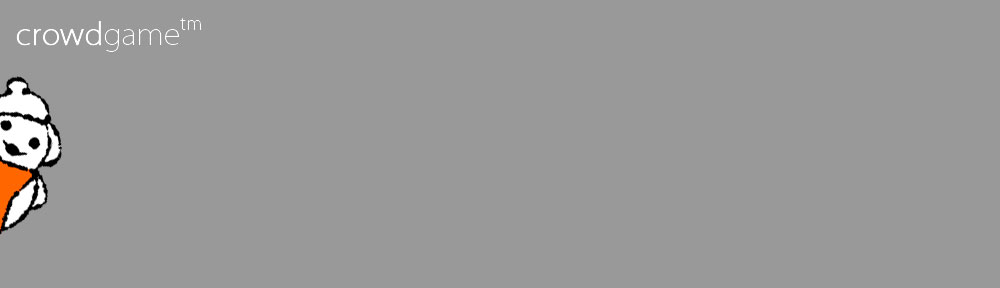Trivially can be enjoyed by a single player, playing directly on the iPad.
For multiplayer fun, up to 11 players can play against each other in real-time, providing their answers to the questions displayed on the iPad. These players use their own mobile devices or PCs to select their answers.
Supported Devices
Players can use any of these devices as remote game controllers for Trivially:
- iPhone, iPod, or iPad running iOS 4.3 or above
- MacOS running latest versions of Safari, Firefox, or Chrome
- Ubuntu or other operating systems with latest version of Chrome
- Windows 8
All Devices must be on the same Wifi Network
Players join the game by browsing to joincg.com on their mobile devices and PCs. Once joined, Trivially instantly introduces that person into the game with a unique avatar, which is displayed on the iPad and on each Player’s screen.
Here are step-by-step instructions:
- Start Trivially on the iPad. The Intro page is displayed, with some helpful info. Touch the screen to continue on to the Start page
- Ensure that the iPad and all player’s devices and PCs are on the same WiFi network.
- Each player should open a browser and visit http://joincg.com.
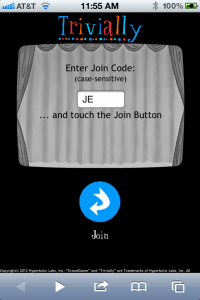
- Players should see the Trivially “join” page, with a “Join” button and a text field toenter a “Remote Code”.
In most cases, the code should already be entered - just touch “Join” to start the game.
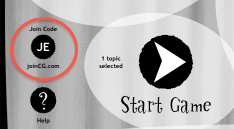
If not, just enter the code displayed on the iPad (on the Intro, Start Game, or Help pages). The code is typically 2 or 3 characters long (“JD”, “JE”, etc) and is case-sensitive.
Once the “Join” button is touched, the player will be joined to the game. The player’s avatar is displayed on the bottom of the Start page and on the player’s own screen.