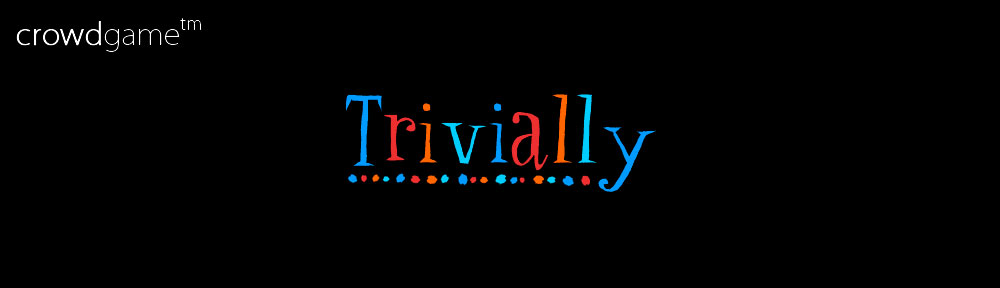We’ve learned a lot since launching Trivially nearly 20 months ago, and I don’t just mean all of those trivia facts (since we still test our apps by hand, the old-fashioned way).
But when we hear from customers - what they like about the game, what features they wish we’d add - that’s when we learn the most.
If you talk to to enough customers, patterns emerge. They might use different language or terms, but you start to see common threads, which, if you’re lucky, you can distill down into common threads and maybe even implement.
By far, the most common request we’ve heard to date is this: “Can I name my Avatar?”. It’s often the first request we hear, when we show Trivially to someone for the first time. And, no, it’s not just the kids who want this.
So now, for Trivially 2.3, we bring you the ability to name your Avatar. Instead of being stuck with the built-in names, each player starts out as “Player 1”, “Player 2”, etc., as displayed on your remote - i.e., on the web page you see when you join a game by visiting joincg.com.
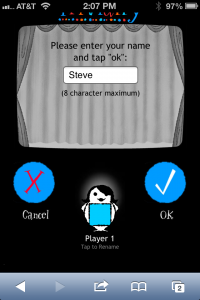
To change the name of your Avatar, just tap the Avatar, enter your name, and then tap “OK”. That’s it. Your new name is instantly visible on the Trivially app running on the iPad, for everyone to see. You can change your name as often as you’d like. (We can see how this feature might lead to some in-game trash talking.)
Here’s a screenshot of a full CrowdGame house of players, each with their own names. Don’t they look happy!? 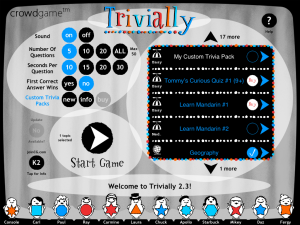

One more note: If you’re playing directly on the iPad, you’ll always be known as “Console”. Sorry 🙂
Progressive Scoring
Speaking of trash talking, we’ve added another often-requested feature: Progressive Scoring. What this means is that the more quickly you answer with a correct answer, the more points you’re awarded. If you answer correctly within the first three seconds, you’re awarded three points. Answer correctly within the first six seconds for two points. Answer correctly after that, for a single point.
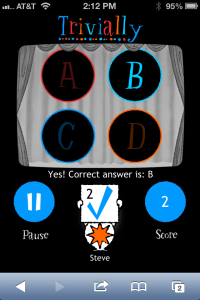
The number of points you’ve scored is displayed on your remote, and on the iPad when the correct answer is revealed.
If you’ve turned on “First Correct Answer Wins” (on the Start Page), then the first person who answers correctly within the first three seconds not only wins three points, but ends the round for everyone else.
So it can get pretty competitive pretty quickly!
Features for Custom Trivia Contests
Trivially 2.3 also contains a number of important features designed to enhance the experience when you’re running a contest using your own questions and answers, via the Custom Trivia Pack feature. We know that if you’re running a contest multiple times, you’ll need some or all of these features to keep things moving smoothly:
Reset Usage Count
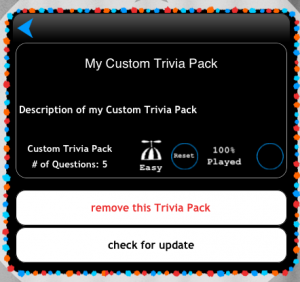
When you tap the “Reset” button for a Content Pack, Trivially resets back to zero its count of how often each question in that Pack has been used.
This means that you can be assured that the next time you play that Content Pack, your players will see a randomized sample of the entire Content Pack, not just the ones that hadn’t been seen (lately).
This is useful when playing the same Custom Trivia contest repeatedly with different audiences. But note that it works for any Content Pack, not just Content Trivia Packs. So if you find that you’ve run through all of “Geography for Mapmakers”, tap “Reset” and see how well you do the second time around…
“Play All”
This new option, on the Start Page, Allows you to play the specific number of the questions in your Custom Trivia Pack, beyond the 5, 10, or 20 question options. This means that if your Custom Trivia Pack has say, 27 questions, you can use this option to play all of them in one go.
Note that there’s a limit of 50 questions with this option, to ensure optimal performance.
“Finish Game”
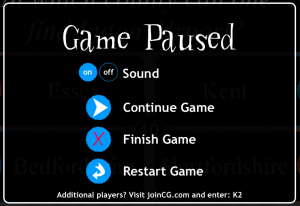 This option is available while game play is in progress. When a question or correct answer is being displayed, you can tap the Pause button (in the top-right corner of the screen) or tap the countdown clock in the center of the screen. This pauses the game and displays the game play options show here:
This option is available while game play is in progress. When a question or correct answer is being displayed, you can tap the Pause button (in the top-right corner of the screen) or tap the countdown clock in the center of the screen. This pauses the game and displays the game play options show here:
- Continue Game: un-pause the game and continue with the current question / answer.
- Finish Game: end the current round of questions and display the Scoreboard page, showing scores for all players.
- Restart Game: end the current round of questions and go immediately to the Start Game page. You won’t see the Scoreboard.
- Safari
- Chrome
- Firefox
- IE10
You can enjoy Trivially by firing up the latest versions of any of these browsers, on iOS, MacOS, Windows, and Ubuntu, and visiting joincg.com. You can follow the instructions there to join the game that’s running on an iPad on the same Wifi network as your browser.
Trivially may work on other browsers - let us know what you know, and we’ll gradually expand the list of “officially supported” browsers.
THANKS!
As always, we’ve really enjoyed talking to you about these features, and then coaxing the many, many lines of tiny characters to organize themselves correctly to make it all work. We hope you enjoy this new release! Drop a line and let us know! Tell us what to build next!